Areas of Interest (AOI) are customizable areas within an image, screenshot or video for which certain metrics are calculated. Open a scene (screenshot with user data) and drag a rectangle with the mouse to create an AOI.
Please note: The information in an AOI is displayed only for the currently selected subjects in the selected time period. If multiple users are selected, the values are averages.
Create an AOI
Click the checkmark icon to select one of the following eye-tracking or mouse metrics:
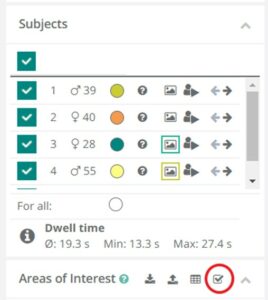
- Percent: Fixations within an AOI in relation to total fixations.
- Number: Number of fixations within the AOI.
- Visits: Indicates how often the gaze has entered and/or returned into the AOI. A visit describes a series of fixations in the AOI without leaving it. If fixations are outside and then again inside the AOI, the number of visits increases by one.
- Duration: Fixation duration within the AOI.
- 1st fixation: Average time to first fixation within the AOI.
- Seen: Number of users with at least one fixation within the AOI.
- Clicks: Number of clicks within the AOI.
- 1st click: Time until the first click.
Export and save AOI
You can also display the values for all AOI metrics as a table or save them as a .csv file
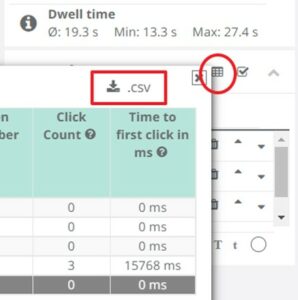
- Click on the table icon.
- Click on the csv button in the top right corner of the results overview.
You can download the color, position and size of an AOI as a csv file and upload it again for different eye tracking visualizations. This option is especially useful for AB studies to compare eye tracking results with identical AOIs.
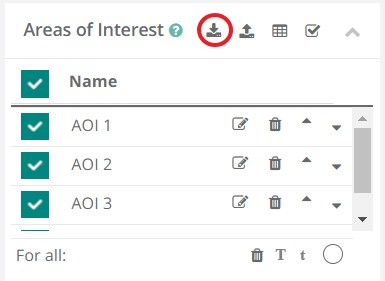
- Click the down arrow icon next to “Area of Interest” to save the created AOIs.
- Click the upward pointing arrow icon next to “Area of Interest” to upload the created AOIs.
